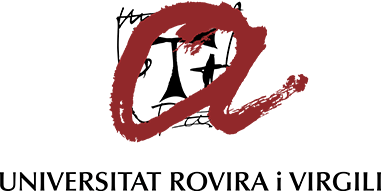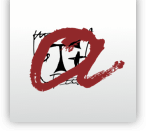Technical and computer requirements to be able to register online
- You need a computer with an Internet connection
- When you finish the registration process, the system will ask if you want to download the registration invoice for the fees. If you want, you can save it and print it off later if you need to. Remember that you can also obtain the invoice through the tab "my invoices"
- Compatible browsers (latest versions):
- Mozilla Firefox (last two versions)
- Google Chrome (last two versions)
- Edge (last two versions as from version 80.x)
- Safari (last two versions) - You need to enable Javascript on your browser*
- You need to enable cookies on your browser *
* You can check the following websites to find out requirements for each browser and obtain help (the provider may change its address without notifying):
Mozilla Firefox: https://support.mozilla.org/ca/products/firefox?as=u&utm_source=inproduc
Google Chrome: https://support.google.com/chrome/?p=help&ctx=menu#topic=7438008
Edge: https://support.microsoft.com/es-es/hub/4337664/microsoft-edge-help?ocid=EdgeUI-Help
Safari: https://support.apple.com/safari -
Recommendation regarding the browser cache memory:
We strongly recommend that you do not use the browser cache memory to load previously-visited pages, particularly when using shared computers.
Instead, you should request a page refresh from the server or, at least, be able to control this option from the browser.We have not detected any need to change the default settings of the browsers mentioned above.
- You must have Acrobat Reader installed on your computer. The registration invoice is a PDF file that you can print and/or save. You can download the latest version here.